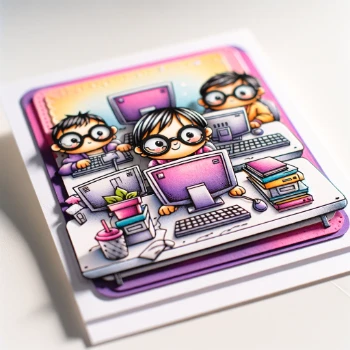Shopify Company Partner Support
Welcome to the MustStash Partner Support page! Here, we are dedicated to helping you fully utilize the MustStash Sales Channel app with your Shopify store. This section is designed to guide you through the entire process of installation, setup, and ongoing management to ensure you get the most out of our app.
Getting Started
Welcome to the MustStash family! This section is designed to guide you through the initial steps to seamlessly connect your store to our platform. From obtaining your authorization code to syncing your product data, follow these detailed instructions to unlock all the features of MustStash and start enhancing your crafting business's visibility and operations today.
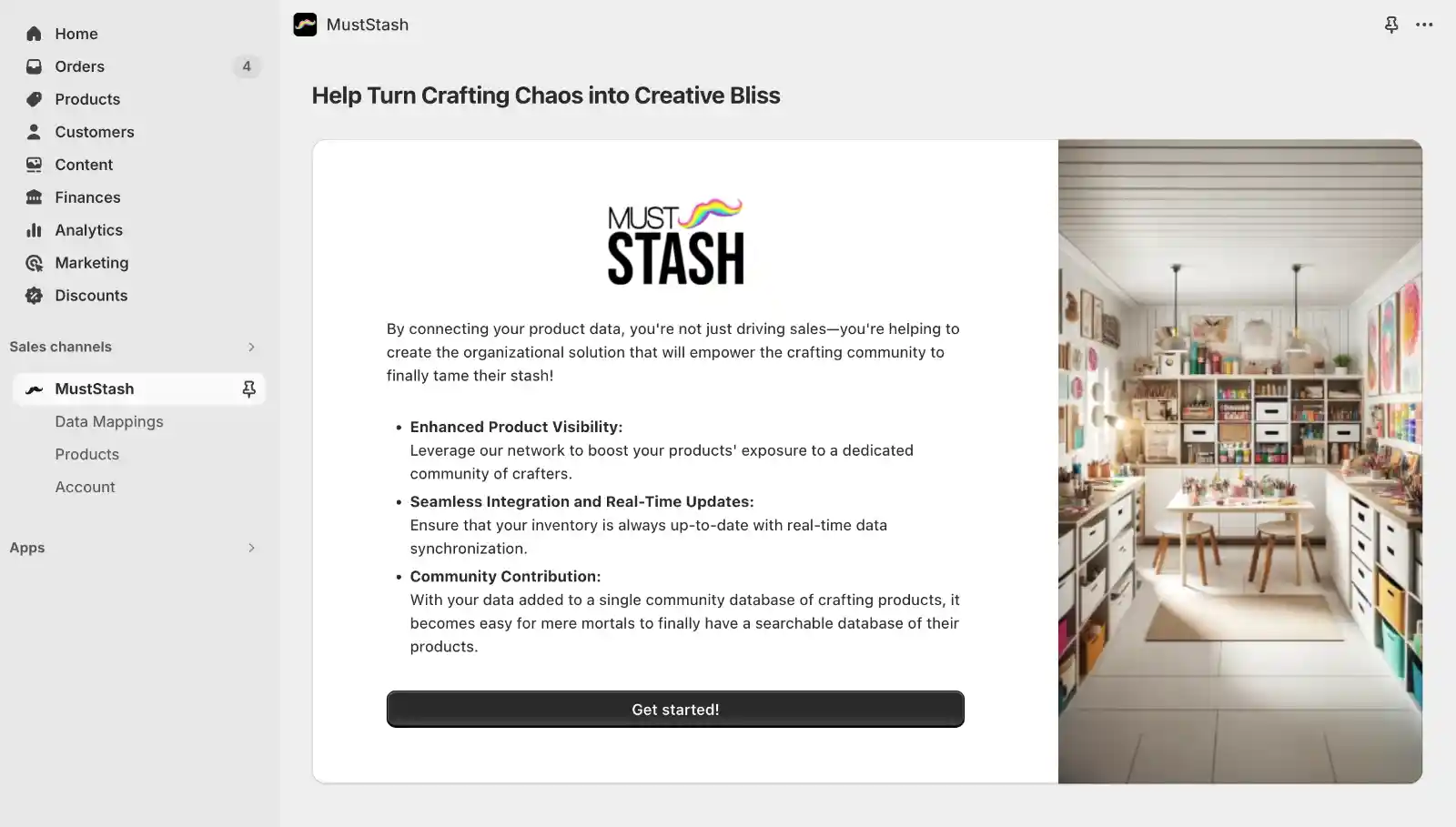
Connecting Your Store
Once you have installed the MustStash Sales Channel app from the Shopify App Store, the first thing you will need to do is to connect your store to MustStash. To begin the process, press the "Connect" button found in the Connect to MustStash section on the Account screen. The connection process has three steps that are detailed below:
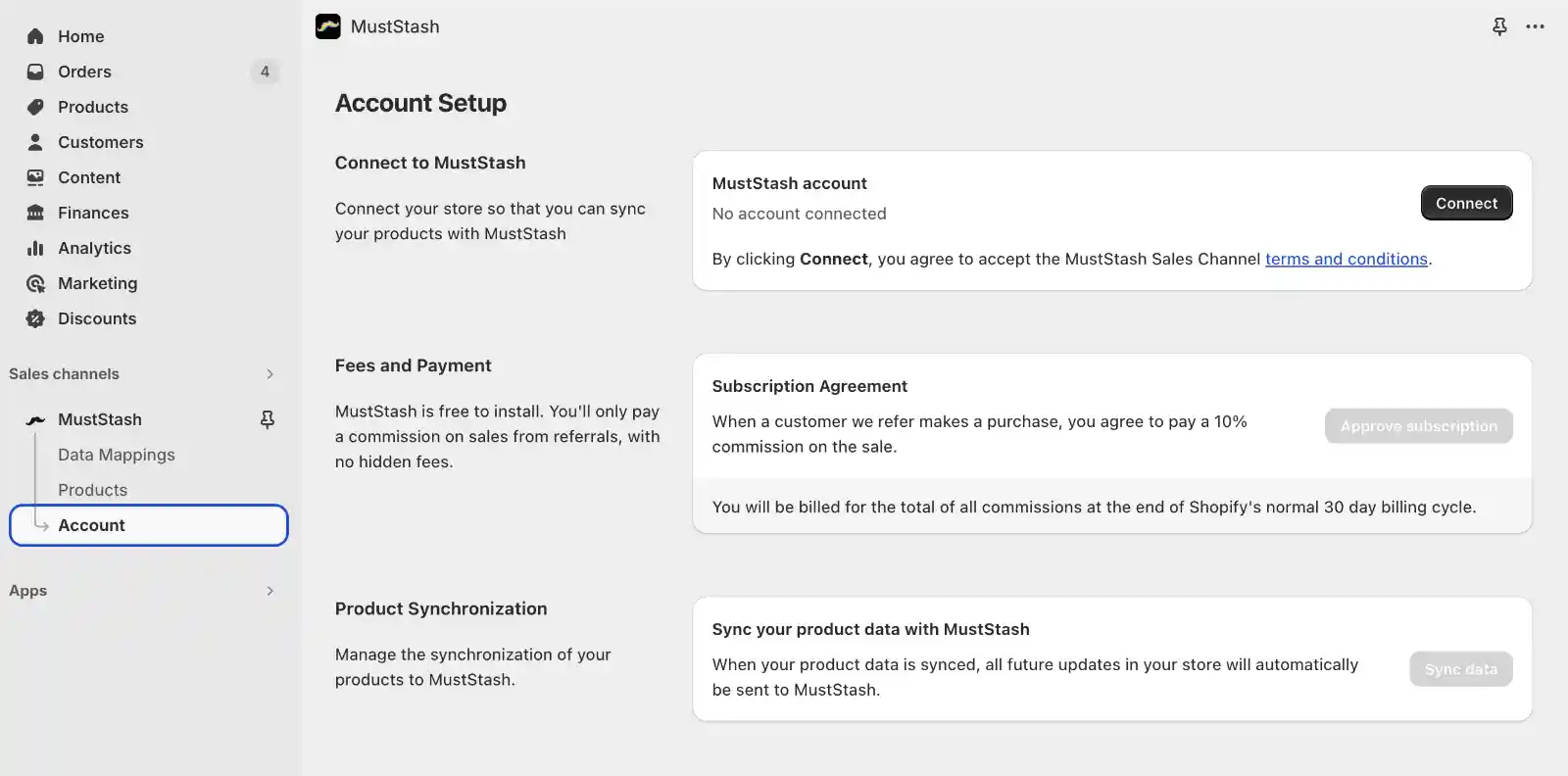
Step 1: Obtaining Your Authorization Code
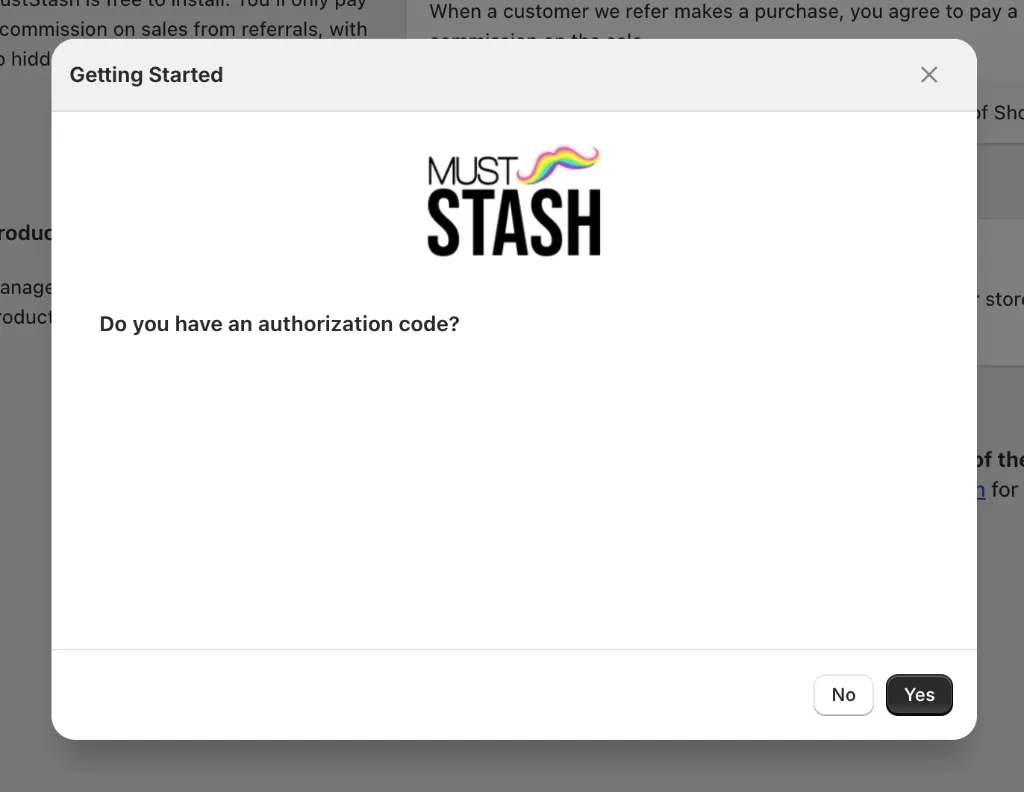
Before you can connect your store, you need an authorization code from us. This is provided after you sign a partnership agreement with our team. If you do not already have an authorization code, please contact us and introduce yourself in order to initiate the partnership process.
Step 2: Data Retention Confirmation
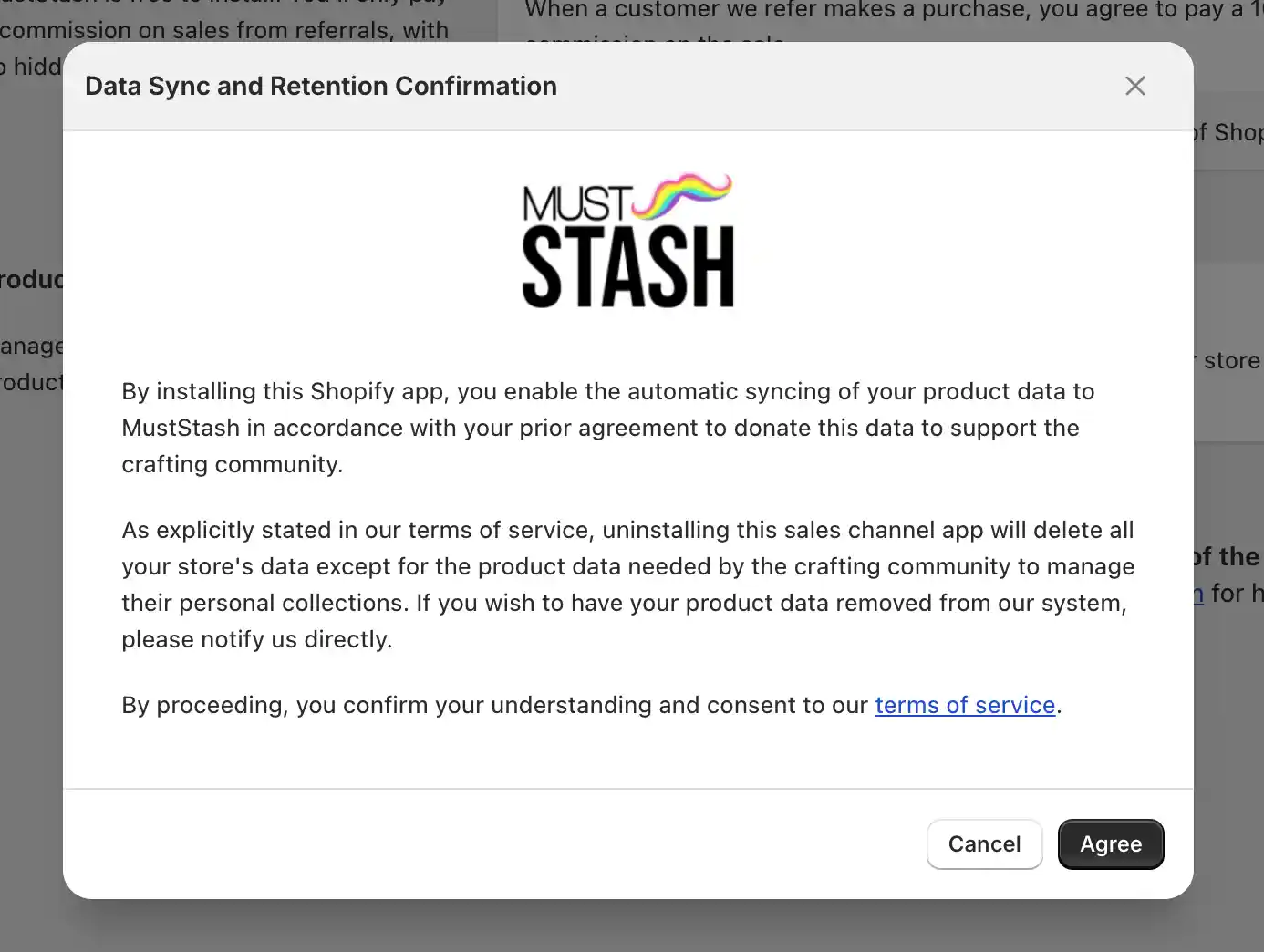
As part of our partnership, and to secure your authorization code, you have agreed to share your product data with the MustStash crowdsourced database. This collaboration extends beyond merely fulfilling a requirement—it contributes to a larger, communal goal. Your product data is instrumental in helping crafters worldwide organize and manage their supplies more efficiently. By participating, you not only alleviate the burden on your customers from the trouble of finding the products they are looking for or having to create personal databases, but you also enhance the visibility of your products to potential buyers. Our system revolutionizes this process, turning the time-consuming search for specific images or sentiments into an effortless process. It's a win-win scenario that benefits everyone involved!
The Impact of Your ContributionWhile your product data significantly enhances individual experiences by simplifying the search for supplies, it also builds a vibrant community. Each contribution to our database enriches the crafting ecosystem, making it more dynamic and interconnected. Crafters benefit from having immediate access to a diverse array of supplies, which not only makes crafting more enjoyable but also sparks creativity and innovation across the community.
Re-confirming Your IntentIn this step, we ask you to re-confirm your commitment to our community-driven initiative. It's crucial to understand that in order to maintain the integrity and usefulness of the community database for all users, your product data will remain in the MustStash crowdsourced database even if you decide to uninstall the MustStash Sales Channel app from your Shopify store.
By proceeding, you affirm your dedication to helping crafters worldwide. You acknowledge that your data will continue to be a lasting benefit to the community, enhancing the crafting experience for everyone.
Should you wish to have your product data removed from our community database at any time, please contact our support team directly. We are committed to respecting your preferences and will ensure the prompt removal of your data upon request.
Step 3: Submit Your Authorization Code
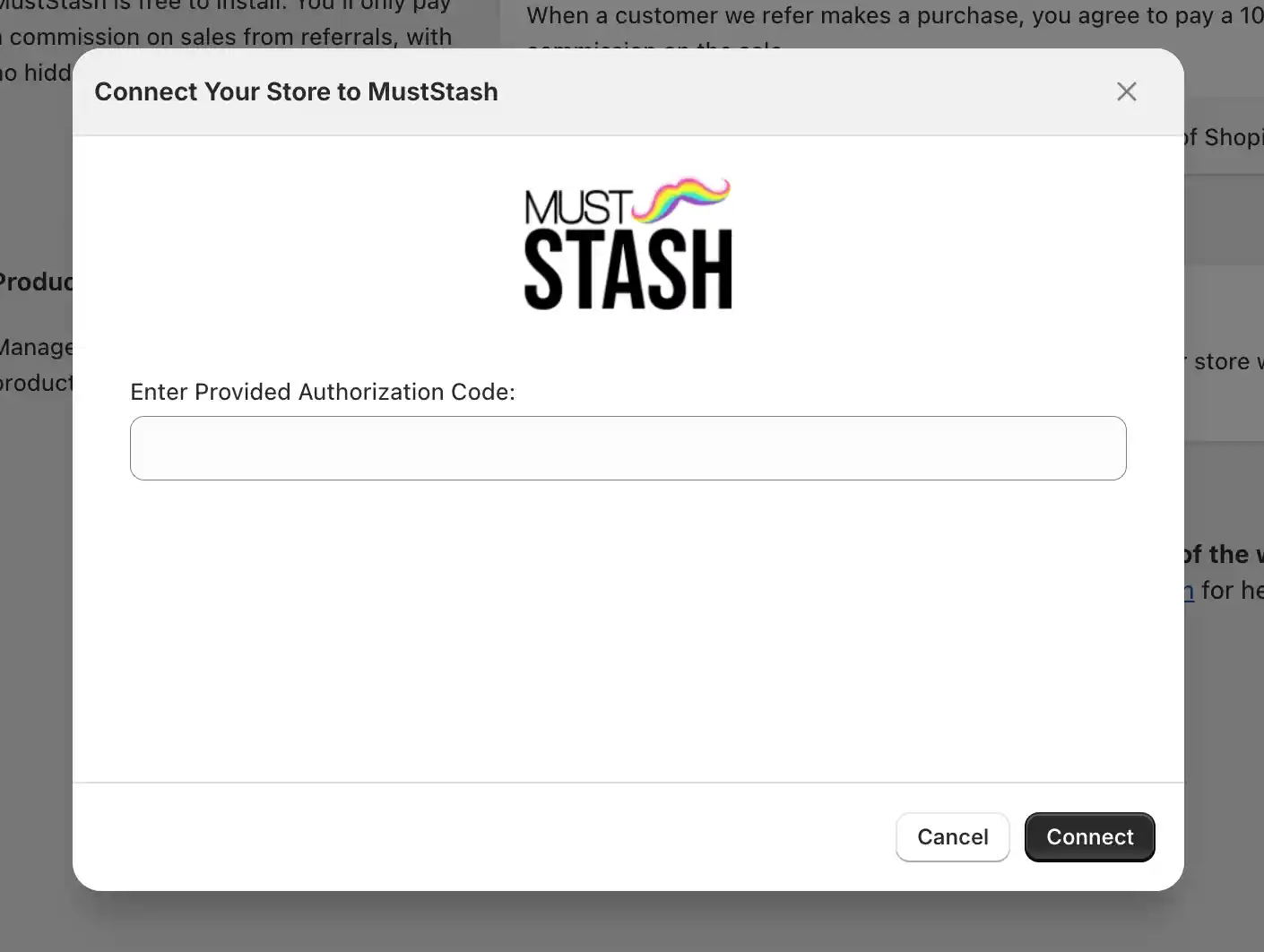
The last step in the connection wizard is to submit the authorization code you have been provided. Once that is done, you will have successfully connected your store to the MustStash crowdsourced database!
Approving Your Subscription
Once your store is connected to MustStash, the next step is to approve the subscription agreement. This is an essential step to activate your services and gain full access to the features of MustStash.
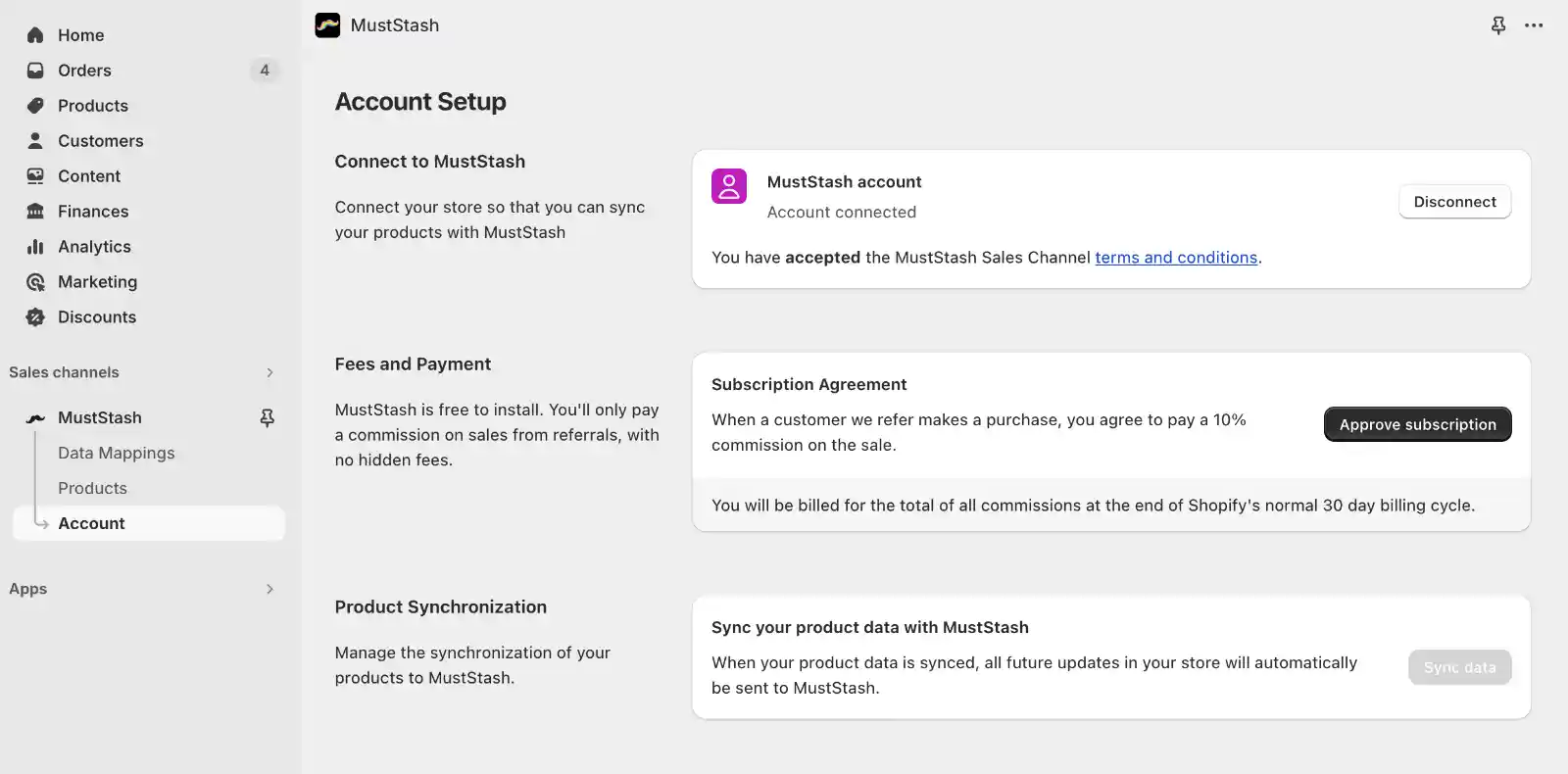
When you click the "Approve Subcription" button which is located in the Fees and Payment section of the Account screen, you will be taken to a screen within the Shopify admin that will look like the screenshot below. Please review all the details carefully, including the app spending limit and the terms. Select your preferred payment method and click 'Approve' to finalize the subscription setup.
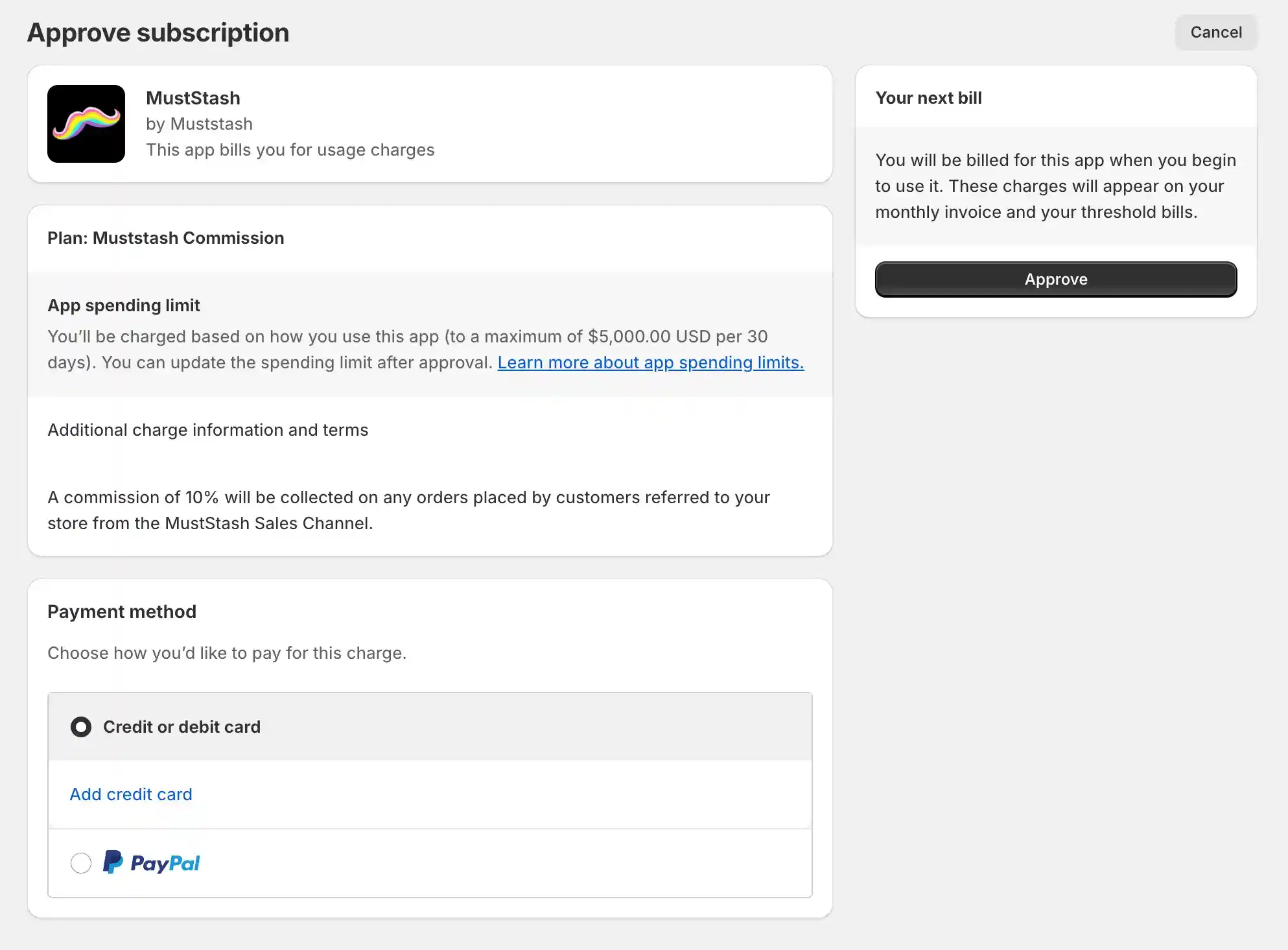
After your approve your subscription, your product data can now be syncronized to the MustStash database so that it can be reviewed before publishing in the MustStash Sales Channel!
Syncing Your Product Data
The final step to integrate your Shopify store with MustStash is to sync your product data. This process is simple and crucial for making your products available on our platform.
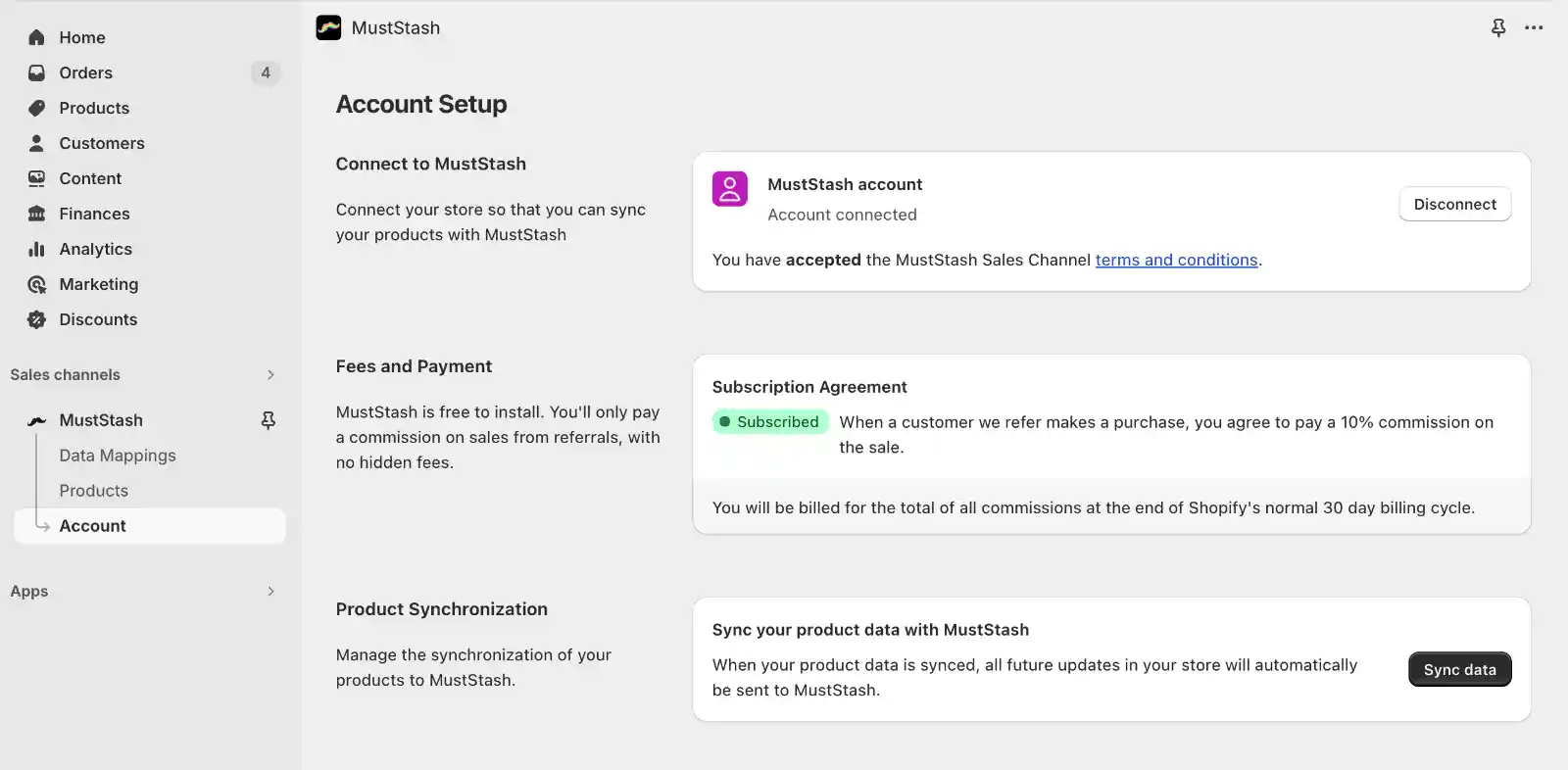
To begin syncing, press the "Sync Data" button located on the Product Synchronization section of the Account screen. This action will transmit all your existing product data to MustStash. Once your data is in our system, our team will meticulously review and enhance each product to ensure that they are optimally presented and easily discoverable by crafters worldwide.
Please note that products typically take a few days to go through our review process before they appear on our platform. This time allows us to ensure that your products are displayed beautifully and match relevant search queries, enhancing your visibility and sales opportunities.
Once Connected: Explore the App
Once you have successfully connected your store to MustStash, our team will begin reviewing and approving your product data to ensure the highest quality listings on our platform. This is the perfect opportunity for you to explore the capabilities of the app.
MustStash Dashboard Screen
This dashboard is the central hub of your MustStash experience, and is designed to provide you with a comprehensive overview of sales performance and the state of your products within the app.

Key Features:
- Sales and Referral Insights: At a glance, view your Total Referral Sales both for the current month and all-time. The dynamic graph displays referral sales trends over the last six months, helping you track and analyze your growth.
- Product Status: Easily monitor the status of your offerings with with quick stats on how many products are currently for sale, how many products are pending review, and your current data mappings.
- Initial Setup: Upon initial setup, you'll notice the sales graph and referral totals start at zero. These metrics will populate and evolve as your data grows and sales occur, visually capturing your store's progress.
Data Mappings Screen
Data Mappings help us make sure that the way you categorize your product types in your store matches up with how we do it in MustStash. For example, if you have "Stamps" set as your product type, and we call it "Stamp Set," we need to make sure we're both talking about the same thing. The Data Mappings connect the dots from your naming convention to ours.
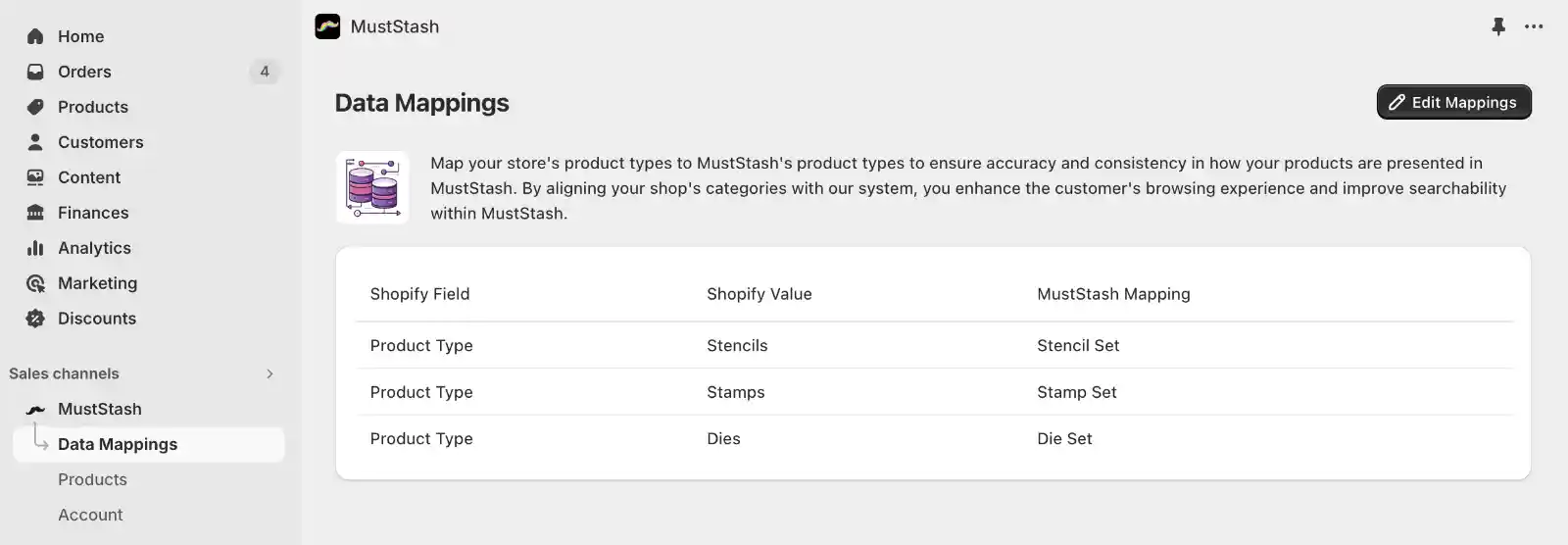
Here's how it works:
- Automatic Matching: If the names you use for your product types are exactly like ours, they will automatically link up. You won't have to do anything else!
- When Names Are Different: Sometimes, the name you use might not match any name we have. When that happens, we label it as "Unknown" at first. This means you'll need to tell us what it should match in our system.
Editing Data Mappings
You can update the names by clicking on "Edit Mappings." This lets you choose the correct product type from a list of all the product types we have in MustStash. You can also add or delete any additional mappings as needed.
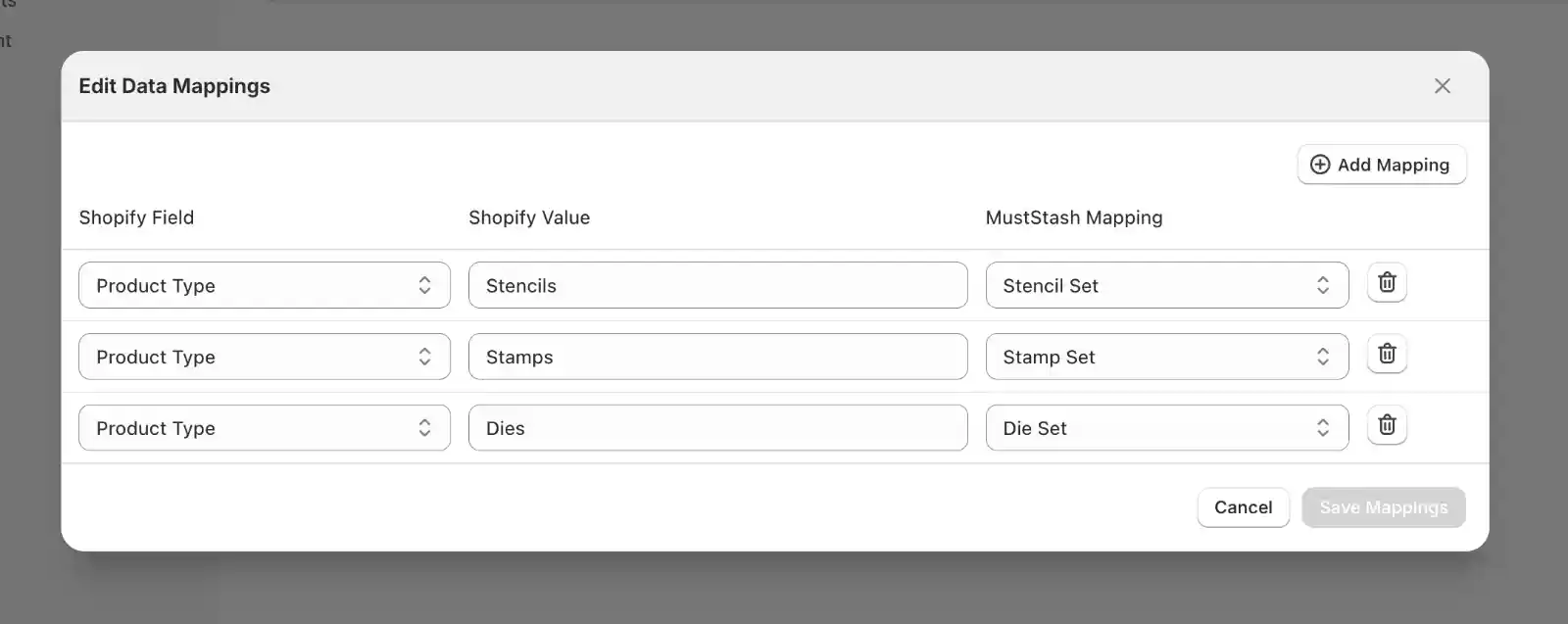
Product Screen
The Product screen is designed to give you a quick overview of your products' status in our system. It's divided into two tabs for easy navigation:
- Live Products: This tab displays products that are currently available in the MustStash Sales Channel. Here, you'll see only the names of the products. These are items that have passed our review process and are now visible to customers on MustStash.
- Pending Products: In this tab, you'll find products that are still under review by our team. It includes a list of your products along with some basic information, such as a thumbnail image, exactly as you've submitted them. This helps you keep track of what is still being processed and what details you've provided.
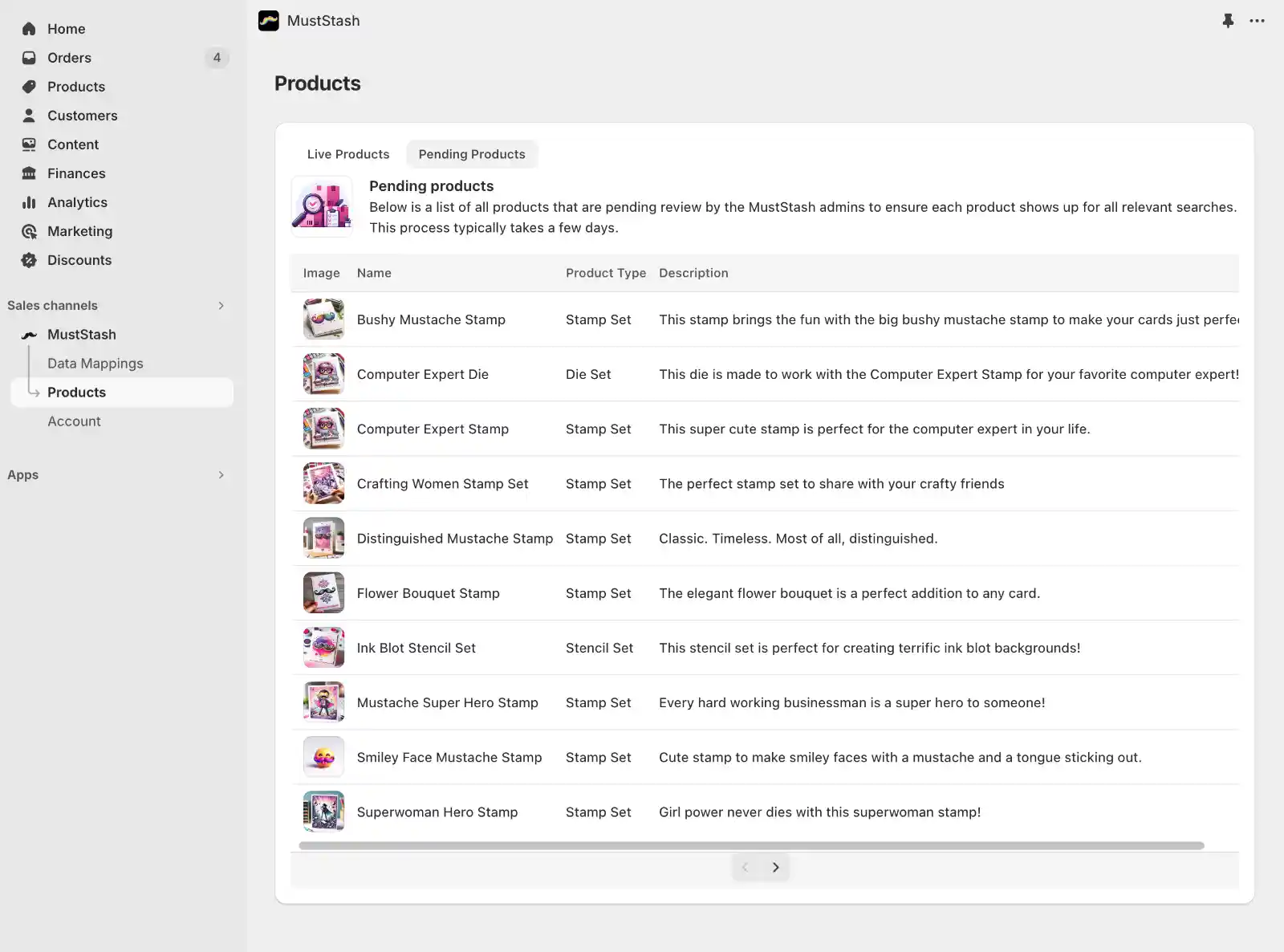
While currently the "Live Products" tab doesn't link directly to the listings on MustStash, we plan to add this feature in the future to make it even easier for you to view and manage your live products directly from this screen.
Account Screen
You've previously used this screen to connect your store, approve your subscription, and sync your data. Here's what you can do and view on this screen:
- Connection Status: Check whether your store is currently connected to MustStash.
- Subscription Status: View whether your subscription is active and up to date.
- Data Sync Status: See the status of your product data sync, including how many products are pending review and how many are live on MustStash.
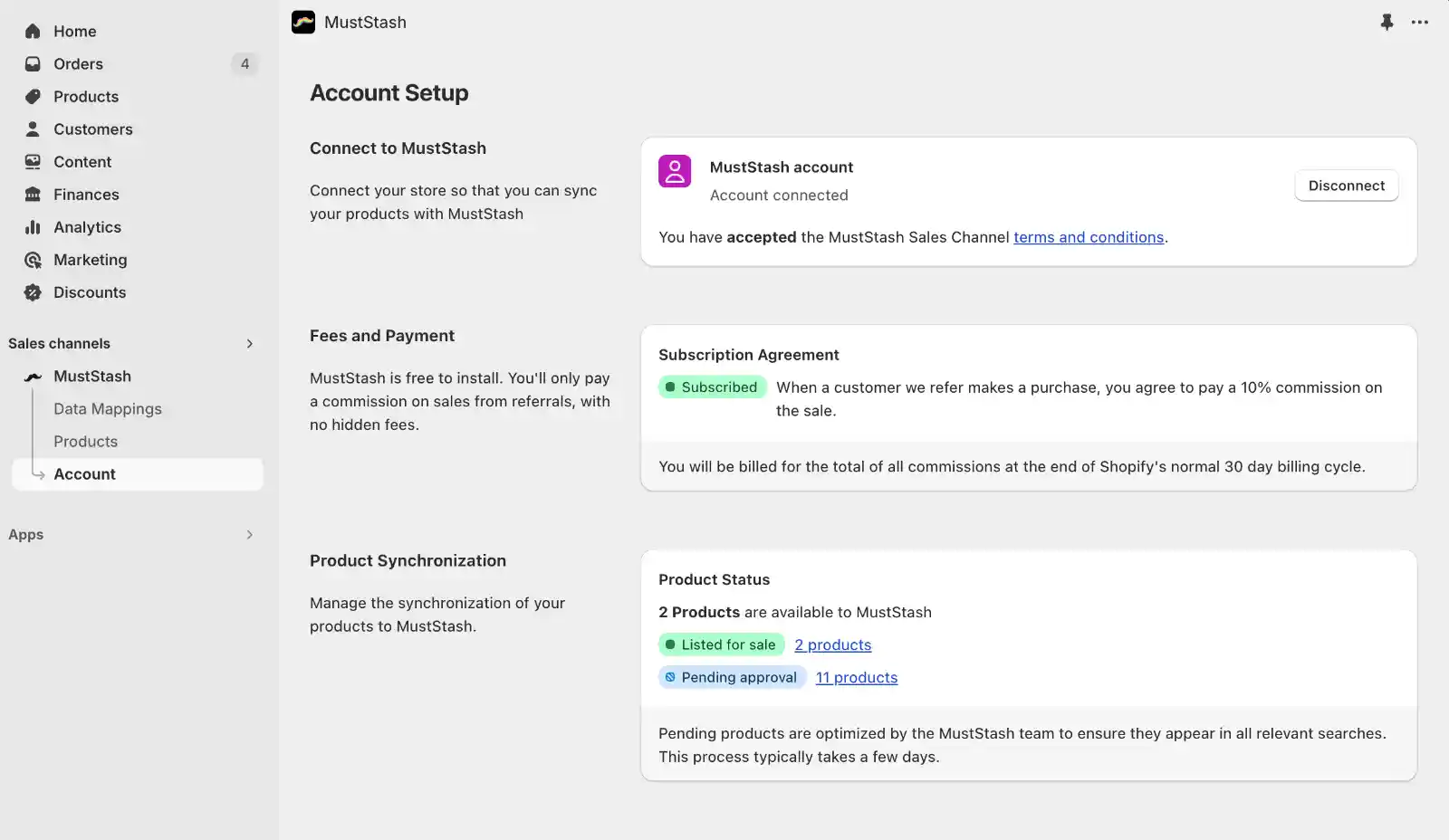
Managing Your Connection to MustStash:
If you decide that MustStash is no longer a fit for your needs, you can use the "Disconnect" button to sever the connection between your store and MustStash. Here's what happens when you disconnect:
- Stop Updates: Your product updates will no longer be sent to MustStash.
- Remove Buy Now Links: The "Buy Now" links on your product listings in MustStash will be removed. This means customers will not be directed to your store from those listings.
Please consider this action carefully. Disconnecting should only be done if you are certain you no longer wish to update products or receive new customer referrals through MustStash. Remember, uninstalling the MustStash app from your Shopify admin will automatically trigger this disconnection.
Contact Us
If you are not finding the answers you need or require additional assistance, please do not hesitate to contact our support team at any time.
We are committed to ensuring your experience with MustStash is positive and satisfying. Our team is dedicated to supporting our Company Partners and addressing your concerns promptly.